This post will teach you, How to install XP, 7, 8, 8.1 using bootable Pen drive, USB or Flash drive.
It is the easiest way to install Windows using USB
Requirements:
- A Pen drive, USB or Flash drive (Minimum 4 GB or more)
- A Windows XP, Windows 7, Windows 8, Windows 8.1 ISO (which you can make using any CD/DVD image creating software like ImageISO, MagicISO etc.)
- "Win to USB" Software, Click here to download (Its a Microsoft Product, So there is no need to say that, It doesn't contain any Virus, Malware or Spyware)
- Windows XP SP2, Windows Vista, or Windows 7 (32-bit or 64-bit)
- Pentium 233-megahertz (MHz) processor or faster (300MHz is recommended)
- 50MB of free space on your hard drive
- DVD-R drive or 4GB removable USB drive
- The following applications must be installed prior to installing the tool
- Microsoft .NET Framework 2.0 must be installed. It can be Downloaded Here
- Microsoft Image Mastering API v2 must be installed. It can be Downloaded Here
(Before you run the Download Tool, make sure you have purchased the Windows ISO download from Microsoft Store and downloaded the Windows ISO file to your drive. If you have purchased Windows but have not yet downloaded the ISO file, you can download the ISO file from your Microsoft Store Account)
How to make a copy of your Windows ISO file into Pen drive?
5 Steps to follow
5 Steps to follow
(Tutorial with images)
Step 1: Download and Install "Win to USB", After installing it completely, Launch it.
Step 2: Click on Browse Tab and Browse Windows ISO file from your Computer or PC.
After browsing Windows ISO, Click on Next Tab
After browsing Windows ISO, Click on Next Tab
Step 3: Now you have to click on USB device Tab (To make bootable USB) or DVD Tab (To make Bootable DVD). Make sure Pen drive or DVD should be inserted already before clicking on these tabs.
Step 4: As you can see in the given image, Software has detected the inserted Pen drive already. Now just click on Begin copying Tab
Step 5: Now Software is creating bootable USB device. You have to wait for at least 15 to 20 minutes (Depending on your PC performance).
As soon as it will finish, it will show you message as completed.
Installation
To install the Windows USB/DVD Download Tool
1. Click to open the Windows USB/DVD Download Tool page.
2. Click Download then Run.
3. Follow the steps in the setup dialogs. You'll have the option to specify where to install the Windows USB/DVD Download Tool
Frequently Asked Questions
1. What size USB drive is required?
You need a USB drive with a minimum of 4GB of free space.
2. Can I back up to a CD-ROM?
No. The Windows ISO file is too large to fit on a CD.
3. Can I use my newly created USB drive to install Windows on someone else's computer?
No. The Windows ISO file on the USB drive is only intended to be used to install Windows on the licensed user’s own computer.
4. Can I back up to a Blu-ray Disc?
Yes, as long as your DVD drive can write to a Blu-ray Disc.
5. Can I backup to an external hard drive or other device with enough free disk space?
Yes, but this is not recommended. The device must be formatted in order for the device to be bootable. A dedicated USB flash drive would be a better option.
6. Can I use the Windows USB/DVD Download Tool to back up other files?
No. This tool is only for use with the Windows ISO file purchased from Microsoft Store.
7. If I have other files on the USB drive will the Windows USB/DVD download tool delete them?
This tool requires the USB drive to be completely blank before the Windows files are copied. This helps ensure that the device is bootable after the copying has completed.
8. Does the tool support dual-layer DVD discs for burning?
No. Currently, the tool does not support dual-layer DVD discs.
.jpg)
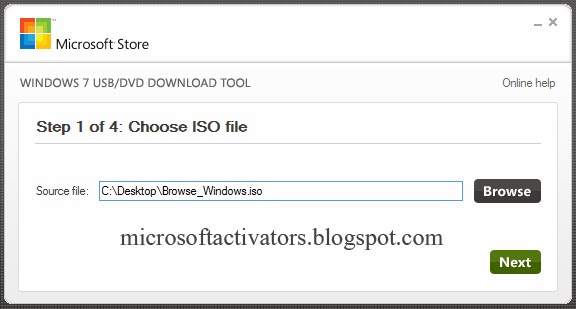.jpg)
.jpg)
.jpg)
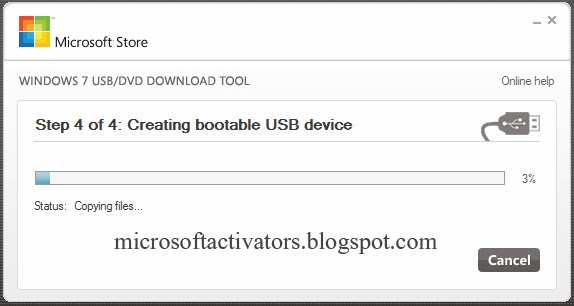.jpg)
A few days ago,my windows has a problem. and i got help from site www.vinhugo.com. my windows activation successful here use a key. 100% genuine it provide.
ReplyDelete